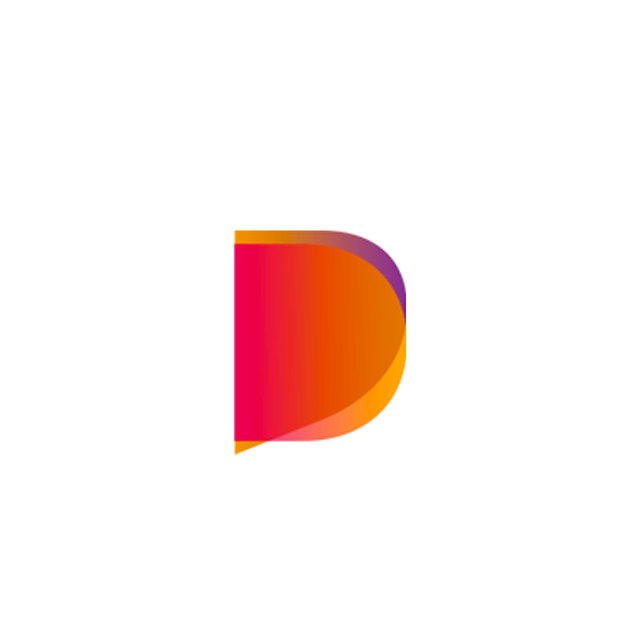Devers
With our extensive catalog of over 7000+ WooCommerce products, Devers simplifies your e-commerce development process. Our carefully curated collection offers a wide range of ready-to-use solutions for various niches, saving you time and effort. Our products are organized for easy installation, ensuring a seamless experience.
Start building your online store today!
Contact us on Whatsapp at 686620111 to learn more.
Pinball & Arcade (133 Products)
FCFA 10,000
PS5 Console & Accessories (37 Products)
FCFA 10,000
iPhones (32 Products)
FCFA 10,000
Amazon Pallets Liquidation (48 Products)
FCFA 10,000
Xbox Console & Accessories (58 Products)
FCFA 5,000
Wholesale Electronics CSV
FCFA 10,000
Gaming Laptops (36 Products)
FCFA 10,000
Gaming Desktops (24 Products)
FCFA 10,000
Pool Cues (112 Products)
FCFA 10,000
Air Bar Vape (54 Products)
FCFA 10,000
Allo Vapor Disposable Vape No Image (87 Products)
FCFA 6,000
Drip'n Envy Disposable Vape (51 Products)
FCFA 10,000
Flavour Beast Flow Disposable Vape (32 Products)
FCFA 10,000
Flum Pebble Vape (59 Products)
FCFA 10,000
Funky Republic Vape (23 Products)
FCFA 10,000
Geek Bar Vape (82 Products)
FCFA 10,000
JUUL Vape (32 Products)
FCFA 10,000
KingPen Vape (14 Products)
FCFA 10,000
Muhameds Vape (87 Products)
FCFA 10,000
Pax Era (21 Products)
FCFA 10,000
STLTH Disposable Vape (94 Products)
FCFA 10,000
Vice Disposable Vape (107 Products)
FCFA 10,000
Fryd Carts (30 Products)
FCFA 10,000
Elf Bar (54 Products)
FCFA 10,000
Lost Mary (30 Products)
FCFA 10,000
Glass Blunt (3 Products)
How to Import Products NB: Extract the .zip file you downloaded to access the uploadable .CSV and Importation guide. STEP 1. Login to your WordPress Dashboard, from the plugins tab, Install and activate the Woocommerce plugin. Then, hover on “Products” and select All Products. STEP 2. Click on import products. If you already have existing products, check at the top of your products toolbar and you will find the import product option there. STEP 3. Click on “Choose file” and select the .CSV file from the extracted .zip file you downloaded. And click on “Continue”. STEP 4. Do not edit anything and click on “Run the Importer”. Wait for the products to fully import and that’s it!
FCFA 1,000
Jungle Boys Wd (11 Products)
How to Import Products NB: Extract the .zip file you downloaded to access the uploadable .CSV and Importation guide. STEP 1. Login to your WordPress Dashboard, from the plugins tab, Install and activate the Woocommerce plugin. Then, hover on “Products” and select All Products. STEP 2. Click on import products. If you already have existing products, check at the top of your products toolbar and you will find the import product option there. STEP 3. Click on “Choose file” and select the .CSV file from the extracted .zip file you downloaded. And click on “Continue”. STEP 4. Do not edit anything and click on “Run the Importer”. Wait for the products to fully import and that’s it!
FCFA 10,000
Moonrocks (12 Products)
How to Import Products NB: Extract the .zip file you downloaded to access the uploadable .CSV and Importation guide. STEP 1. Login to your WordPress Dashboard, from the plugins tab, Install and activate the Woocommerce plugin. Then, hover on “Products” and select All Products. STEP 2. Click on import products. If you already have existing products, check at the top of your products toolbar and you will find the import product option there. STEP 3. Click on “Choose file” and select the .CSV file from the extracted .zip file you downloaded. And click on “Continue”. STEP 4. Do not edit anything and click on “Run the Importer”. Wait for the products to fully import and that’s it!
FCFA 10,000
Runtz (21 Products)
How to Import Products NB: Extract the .zip file you downloaded to access the uploadable .CSV and Importation guide. STEP 1. Login to your WordPress Dashboard, from the plugins tab, Install and activate the Woocommerce plugin. Then, hover on “Products” and select All Products. STEP 2. Click on import products. If you already have existing products, check at the top of your products toolbar and you will find the import product option there. STEP 3. Click on “Choose file” and select the .CSV file from the extracted .zip file you downloaded. And click on “Continue”. STEP 4. Do not edit anything and click on “Run the Importer”. Wait for the products to fully import and that’s it!
FCFA 10,000
WD Hybrid (20 Products)
How to Import Products NB: Extract the .zip file you downloaded to access the uploadable .CSV and Importation guide. STEP 1. Login to your WordPress Dashboard, from the plugins tab, Install and activate the Woocommerce plugin. Then, hover on “Products” and select All Products. STEP 2. Click on import products. If you already have existing products, check at the top of your products toolbar and you will find the import product option there. STEP 3. Click on “Choose file” and select the .CSV file from the extracted .zip file you downloaded. And click on “Continue”. STEP 4. Do not edit anything and click on “Run the Importer”. Wait for the products to fully import and that’s it!
FCFA 10,000
WD Indica (15 Products)
How to Import Products NB: Extract the .zip file you downloaded to access the uploadable .CSV and Importation guide. STEP 1. Login to your WordPress Dashboard, from the plugins tab, Install and activate the Woocommerce plugin. Then, hover on “Products” and select All Products. STEP 2. Click on import products. If you already have existing products, check at the top of your products toolbar and you will find the import product option there. STEP 3. Click on “Choose file” and select the .CSV file from the extracted .zip file you downloaded. And click on “Continue”. STEP 4. Do not edit anything and click on “Run the Importer”. Wait for the products to fully import and that’s it!
FCFA 10,000
WD Sativa (13 Products)
How to Import Products NB: Extract the .zip file you downloaded to access the uploadable .CSV and Importation guide. STEP 1. Login to your WordPress Dashboard, from the plugins tab, Install and activate the Woocommerce plugin. Then, hover on “Products” and select All Products. STEP 2. Click on import products. If you already have existing products, check at the top of your products toolbar and you will find the import product option there. STEP 3. Click on “Choose file” and select the .CSV file from the extracted .zip file you downloaded. And click on “Continue”. STEP 4. Do not edit anything and click on “Run the Importer”. Wait for the products to fully import and that’s it!
FCFA 10,000
Big Smokey Farms (6 Products)
How to Import Products NB: Extract the .zip file you downloaded to access the uploadable .CSV and Importation guide. STEP 1. Login to your WordPress Dashboard, from the plugins tab, Install and activate the Woocommerce plugin. Then, hover on “Products” and select All Products. STEP 2. Click on import products. If you already have existing products, check at the top of your products toolbar and you will find the import product option there. STEP 3. Click on “Choose file” and select the .CSV file from the extracted .zip file you downloaded. And click on “Continue”. STEP 4. Do not edit anything and click on “Run the Importer”. Wait for the products to fully import and that’s it!
FCFA 2,500
Space Monkey Meds (12 Products)
How to Import Products NB: Extract the .zip file you downloaded to access the uploadable .CSV and Importation guide. STEP 1. Login to your WordPress Dashboard, from the plugins tab, Install and activate the Woocommerce plugin. Then, hover on “Products” and select All Products. STEP 2. Click on import products. If you already have existing products, check at the top of your products toolbar and you will find the import product option there. STEP 3. Click on “Choose file” and select the .CSV file from the extracted .zip file you downloaded. And click on “Continue”. STEP 4. Do not edit anything and click on “Run the Importer”. Wait for the products to fully import and that’s it!
FCFA 10,000
West-Coast Cure (19 Products)
How to Import Products NB: Extract the .zip file you downloaded to access the uploadable .CSV and Importation guide. STEP 1. Login to your WordPress Dashboard, from the plugins tab, Install and activate the Woocommerce plugin. Then, hover on “Products” and select All Products. STEP 2. Click on import products. If you already have existing products, check at the top of your products toolbar and you will find the import product option there. STEP 3. Click on “Choose file” and select the .CSV file from the extracted .zip file you downloaded. And click on “Continue”. STEP 4. Do not edit anything and click on “Run the Importer”. Wait for the products to fully import and that’s it!
FCFA 10,000
Cigars - No Images (130 Products)
How to Import Products NB: Extract the .zip file you downloaded to access the uploadable .CSV and Importation guide. STEP 1. Login to your WordPress Dashboard, from the plugins tab, Install and activate the Woocommerce plugin. Then, hover on “Products” and select All Products. STEP 2. Click on import products. If you already have existing products, check at the top of your products toolbar and you will find the import product option there. STEP 3. Click on “Choose file” and select the .CSV file from the extracted .zip file you downloaded. And click on “Continue”. STEP 4. Do not edit anything and click on “Run the Importer”. Wait for the products to fully import and that’s it!
FCFA 6,500
Surron E-bike (14 Products)
How to Import Products NB: Extract the .zip file you downloaded to access the uploadable .CSV and Importation guide. STEP 1. Login to your WordPress Dashboard, from the plugins tab, Install and activate the Woocommerce plugin. Then, hover on “Products” and select All Products. STEP 2. Click on import products. If you already have existing products, check at the top of your products toolbar and you will find the import product option there. STEP 3. Click on “Choose file” and select the .CSV file from the extracted .zip file you downloaded. And click on “Continue”. STEP 4. Do not edit anything and click on “Run the Importer”. Wait for the products to fully import and that’s it!
FCFA 10,000
Talaria E-bike (14 Products)
How to Import Products NB: Extract the .zip file you downloaded to access the uploadable .CSV and Importation guide. STEP 1. Login to your WordPress Dashboard, from the plugins tab, Install and activate the Woocommerce plugin. Then, hover on “Products” and select All Products. STEP 2. Click on import products. If you already have existing products, check at the top of your products toolbar and you will find the import product option there. STEP 3. Click on “Choose file” and select the .CSV file from the extracted .zip file you downloaded. And click on “Continue”. STEP 4. Do not edit anything and click on “Run the Importer”. Wait for the products to fully import and that’s it!
FCFA 10,000
Terra Bites (5 Products)
How to Import Products NB: Extract the .zip file you downloaded to access the uploadable .CSV and Importation guide. STEP 1. Login to your WordPress Dashboard, from the plugins tab, Install and activate the Woocommerce plugin. Then, hover on “Products” and select All Products. STEP 2. Click on import products. If you already have existing products, check at the top of your products toolbar and you will find the import product option there. STEP 3. Click on “Choose file” and select the .CSV file from the extracted .zip file you downloaded. And click on “Continue”. STEP 4. Do not edit anything and click on “Run the Importer”. Wait for the products to fully import and that’s it!
FCFA 2,500
Camino Gummies (33 Products)
How to Import Products NB: Extract the .zip file you downloaded to access the uploadable .CSV and Importation guide. STEP 1. Login to your WordPress Dashboard, from the plugins tab, Install and activate the Woocommerce plugin. Then, hover on “Products” and select All Products. STEP 2. Click on import products. If you already have existing products, check at the top of your products toolbar and you will find the import product option there. STEP 3. Click on “Choose file” and select the .CSV file from the extracted .zip file you downloaded. And click on “Continue”. STEP 4. Do not edit anything and click on “Run the Importer”. Wait for the products to fully import and that’s it!
FCFA 10,000
Chocolate Bars (31 Products)
How to Import Products NB: Extract the .zip file you downloaded to access the uploadable .CSV and Importation guide. STEP 1. Login to your WordPress Dashboard, from the plugins tab, Install and activate the Woocommerce plugin. Then, hover on “Products” and select All Products. STEP 2. Click on import products. If you already have existing products, check at the top of your products toolbar and you will find the import product option there. STEP 3. Click on “Choose file” and select the .CSV file from the extracted .zip file you downloaded. And click on “Continue”. STEP 4. Do not edit anything and click on “Run the Importer”. Wait for the products to fully import and that’s it!
FCFA 10,000
Petra Mints Gummies (6 Products)
How to Import Products NB: Extract the .zip file you downloaded to access the uploadable .CSV and Importation guide. STEP 1. Login to your WordPress Dashboard, from the plugins tab, Install and activate the Woocommerce plugin. Then, hover on “Products” and select All Products. STEP 2. Click on import products. If you already have existing products, check at the top of your products toolbar and you will find the import product option there. STEP 3. Click on “Choose file” and select the .CSV file from the extracted .zip file you downloaded. And click on “Continue”. STEP 4. Do not edit anything and click on “Run the Importer”. Wait for the products to fully import and that’s it!
FCFA 2,500